Overview
The following guide will show you how to install Softaculous on Webuzo.
Requirements
- A server with Webuzo
- If you have a firewall, then please allow access to download all packages from *.softaculous.com
Note : Please allow access to the following domains to your firewall as these are the mirrors used to download the script packages.
142.132.212.2 #api.softaculous.com
192.198.80.6 #s0.softaculous.com
51.38.208.85 #s1.softaculous.com
37.27.68.87 #s2.softaculous.com
178.63.132.196 #s3.softaculous.com
95.216.2.79 #s4.softaculous.com
15.235.60.218 #s5.softaculous.com
103.167.178.2 #s6.softaculous.com
15.204.134.13 #s7.softaculous.com
46.250.225.249 #s8.softaculous.com
Installing Softaculous
SSH to your server and enter following commands:
wget -O install.sh https://files.softaculous.com/install.sh
chmod 755 install.sh
./install.sh
Now go to Webuzo Admin Panel and you will see the Softaculous menu in the left menu bottom.
The following webpage will open if the installation was successful:
Admin Panel
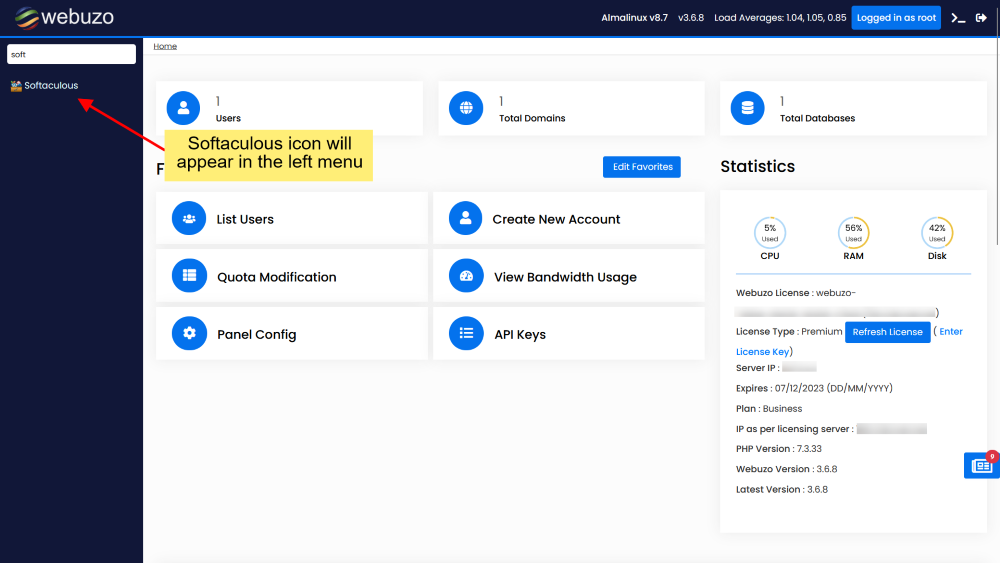
Enduser Panel
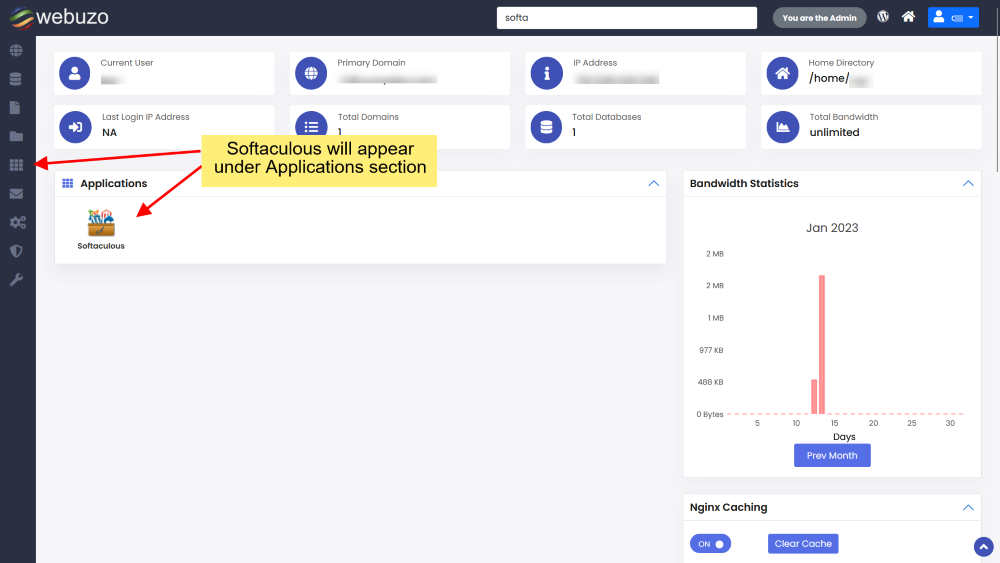
That’s it the installation of Softaculous is completed!
suPHP Settings
If you have suEXEC or suPHP enabled on your server, please read the suPHP Settings page for configuring Softaculous.
Thats it the installation of Softaculous is completed!
Quick Installation
If you wish to finish the installation quickly and then download the script packages in background use this method.
SSH to your server and enter following commands:
wget -O install.sh https://files.softaculous.com/install.sh
chmod 755 install.sh
./install.sh --quick
Using Proxy settings
If you want Softaculous to use proxy settings then you can simply pass the parameters and Softaculous will use the proxy setting provided by you.
wget -O install.sh https://files.softaculous.com/install.sh
chmod 755 install.sh
./install.sh proxy proxy_ip=YOUR_IP:PORT proxy_auth=USERNAME:PASSWORD
Proxy Parameters :
- proxy_ip (Required) : Enter your Proxy server’s IP and port.
- proxy_auth (optional) : Enter the proxy server’s authentication details i.e. Username and Password
