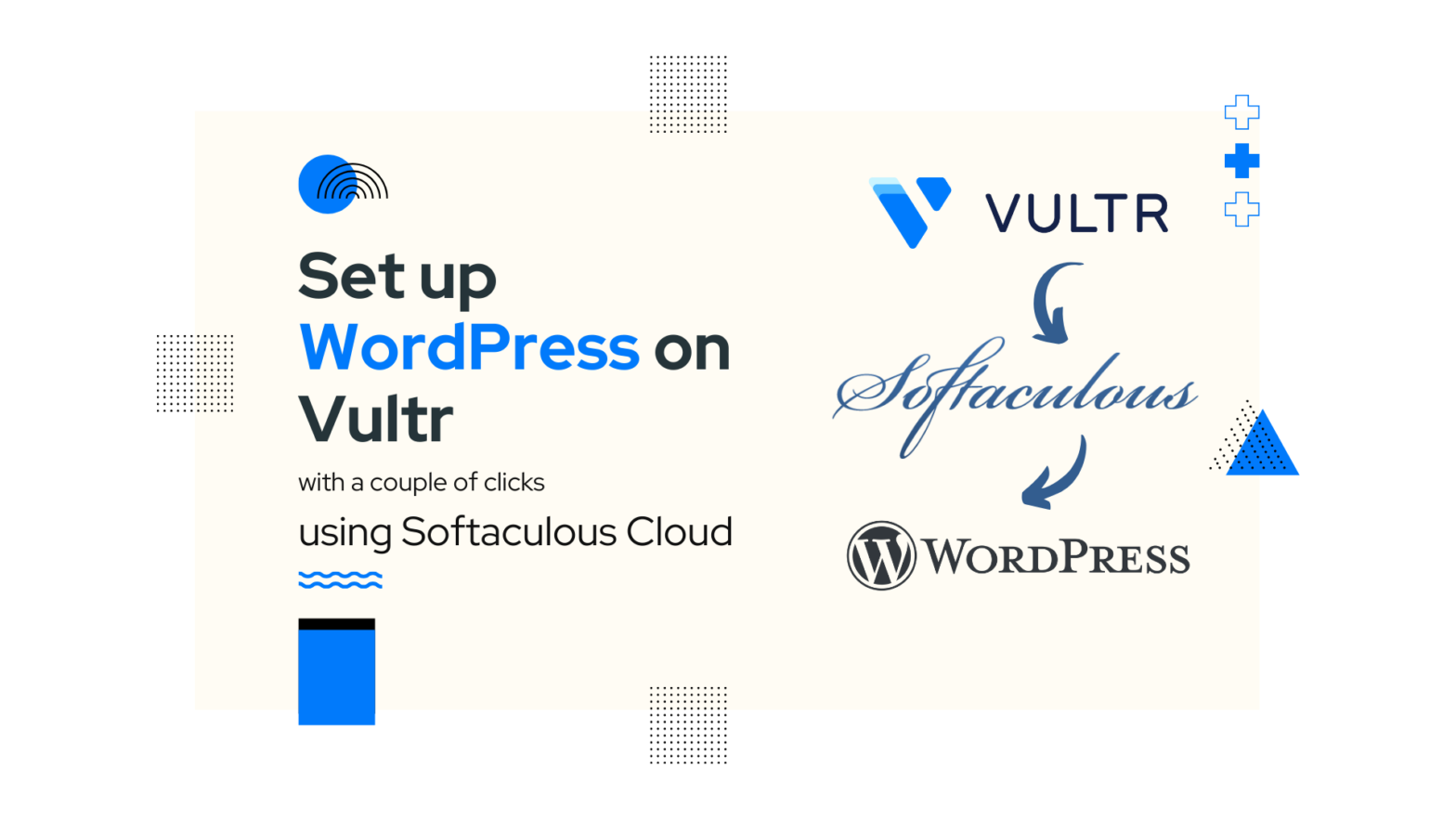Installing WordPress on a Cloud server can seem to be a complex task but in today’s time it doesn’t have to be so complex. What if I told, you can set up WordPress on a Vultr Server with just a couple of clicks ?
Read further and find out how.
Deploy Server
We will need a running Vultr Cloud Instance. If you already have an instance running jump to the next step.
Head over to the Vultr website and Deploy New Server.
Once the server is launched take a note of the IP address shown on the Instances page.
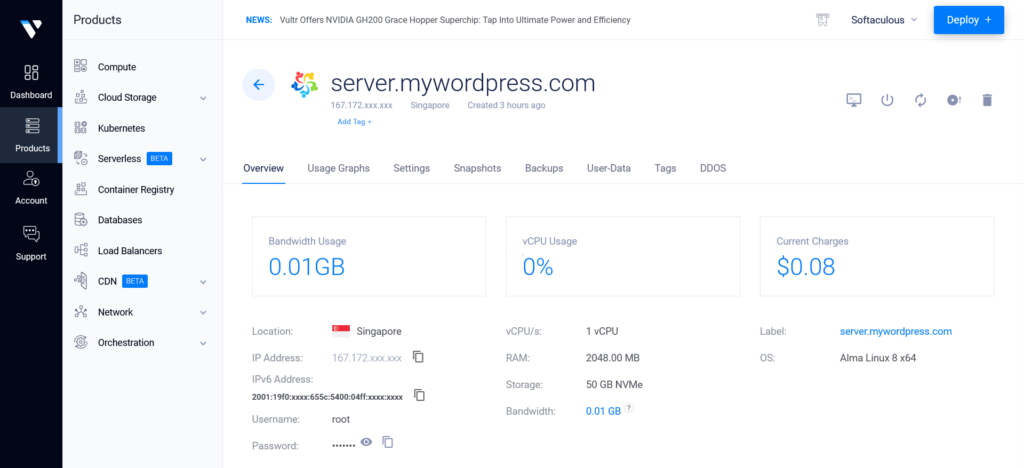
Login to Softaculous Cloud
You will need a Softaculous Cloud Account to be able to launch WordPress quickly on your Vultr Cloud Instance. Not registered yet ? Sign up here
Install WordPress
Go to the Servers page in Softaculous Cloud panel and click on Add Server button.
Fill in your server credentials:
- Domain: The domain name where you wish to access your WordPress installation. E.g. mywordpress.com
- Authentication Type: Choose I have a Fresh VPS and root credentials and nothing else installed
- Server Hostname or IP: The hostname or IP address of your Vultr Instance. You can copy the IP from the Instances page.
- SSH Port: The SSH port of your server. Default: 22
- SSH Username: Will be root and cannot be changed
- Authentication Method: Vultr allows access via root password so please choose SSH Password radio button
- SSH Password: The root password to be used to authenticate to your server. You can copy it from the Instances page.
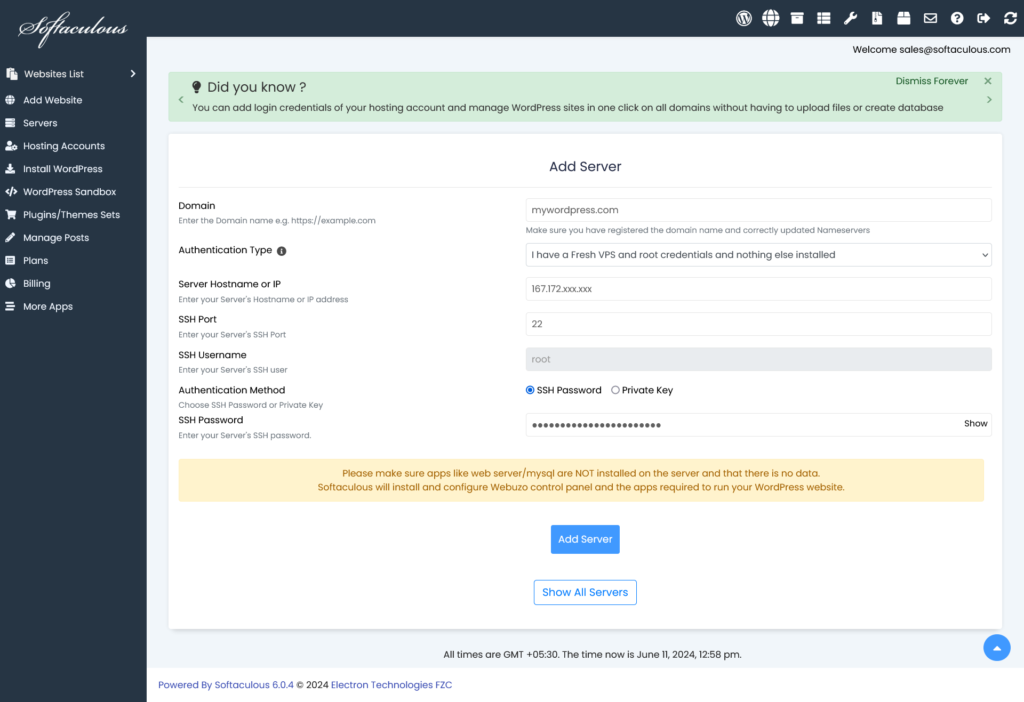
Once you have filled in the form hit the Add Server button. You will be redirected to the status page where you can track the progress of your WordPress set up.
Now Sit back, relax and sip your favorite brew!
Behind the Scenes
While you check the progress, Softaculous will perform the following steps on your Vultr Instance:
- Install Webuzo Control Panel. No additional cost for the Webuzo license.
- Add & Configure your Domain on the server
- Install SSL certificate for your domain
- Install WordPress on your domain
The login details for the control panel and for the WordPress admin account will be emailed to you once the process is completed.
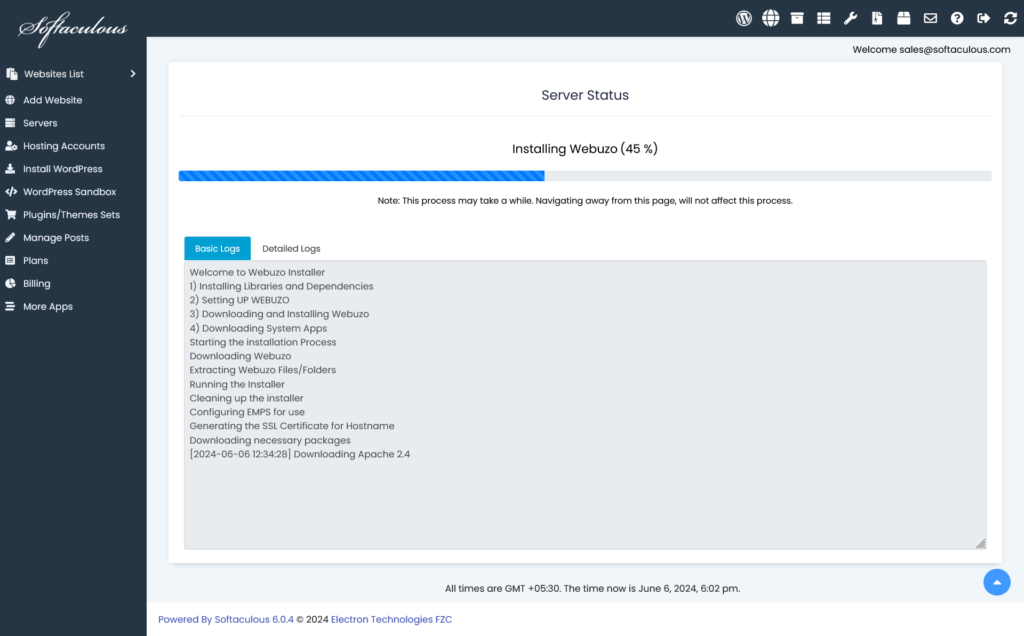
Note: If your domain is not yet pointing to your server, SSL certificate and WordPress will not be installed. You can install the same after the Nameservers have been updated.
WordPress Installed
That’s it! As soon as the process completes your WordPress will be ready to use.
Wasn’t it easy ?
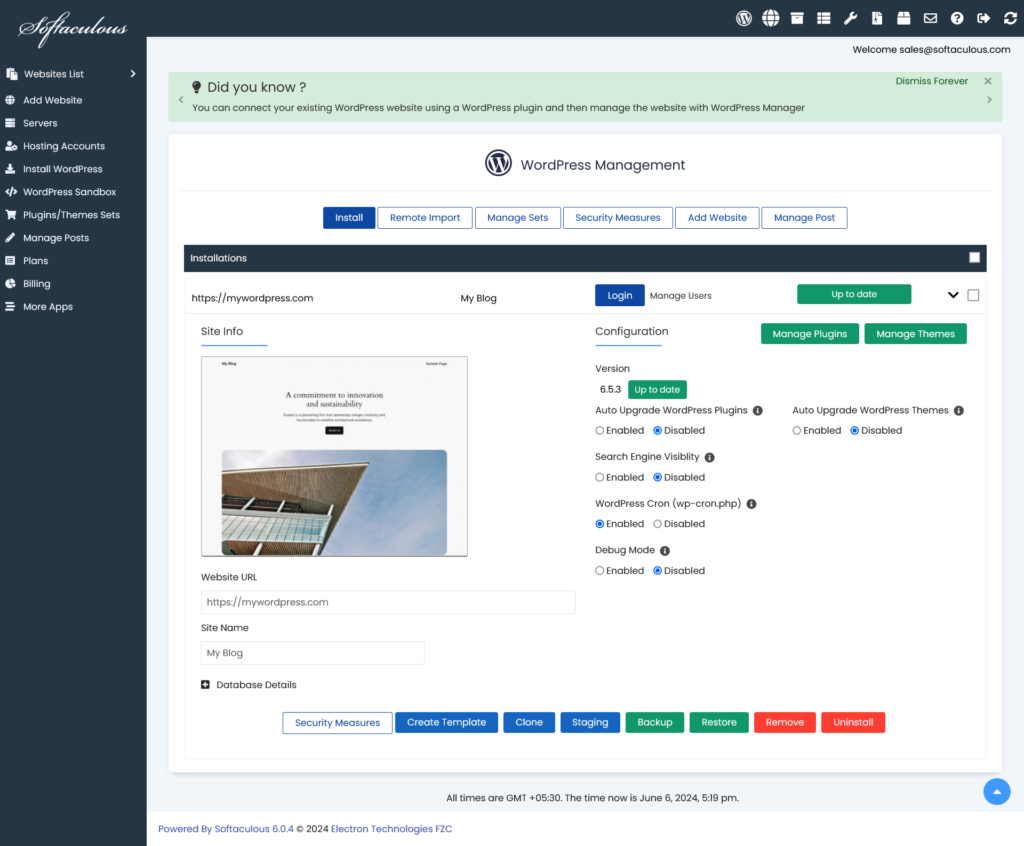
You can manage your WordPress installation upgrades, backups, staging, cloning, template and much more using the WordPress Manager.
If you setup WordPress frequently Softaculous Cloud can save a huge chunk of your time in setting up WordPress which you can utilize in designing your website.
If you face any issues or have any questions feel free to reach out to our support team.
Note: The set up time was calculated on a Vultr Instance with 2 GB RAM and 1 CPU. The installation time may differ based on the network and performance of your cloud instance.
Want to install WordPress on Digital Ocean ? Refer this article.